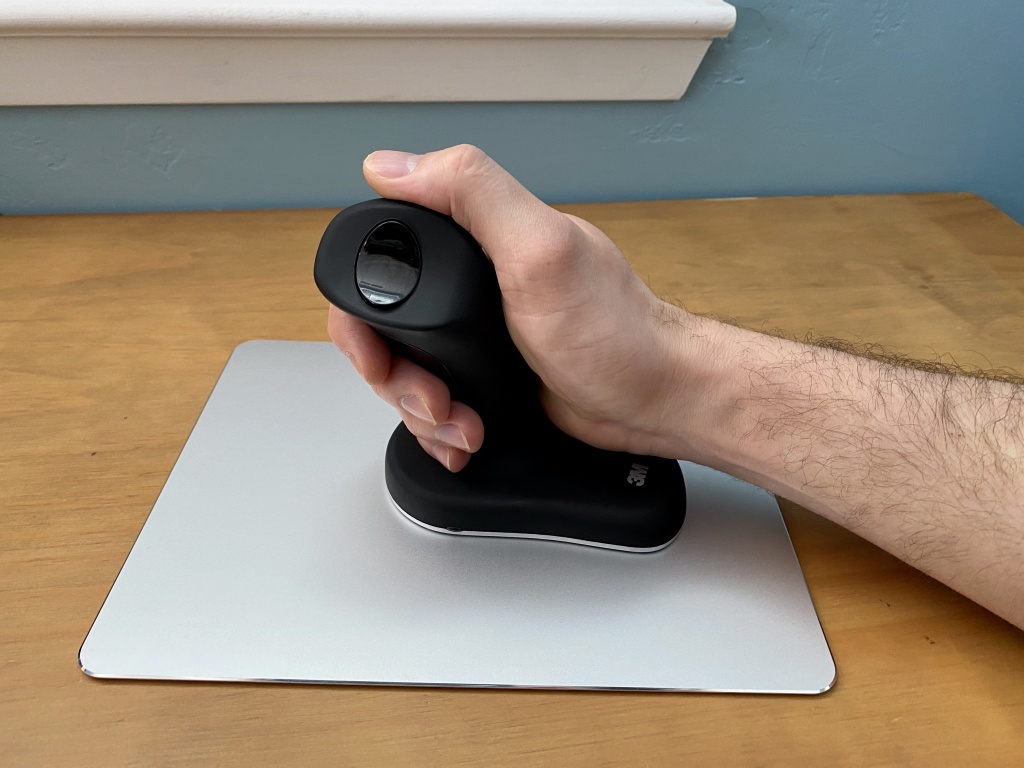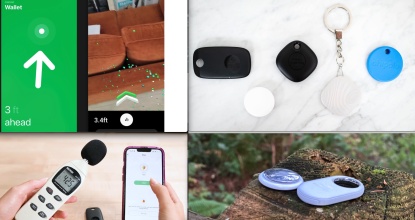To discover the best ergonomic mouse, we researched dozens of mice before purchasing the eight best available today for a hands-on, head-to-head comparison. We used each model extensively, evaluating their comfort for extended use. We considered their browsing abilities for tasks like selecting text for copy/paste, closing annoying popup windows, or scrolling through large spreadsheets and web pages. We also assessed how well they performed on different surfaces. Read on to see which mouse came out on top, which has the best sensor, and which is the best when shopping on a budget.
Regardless of your budget, nobody likes hunching over a computer in an uncomfortable office setting. That's why we cover a broad range of different priced office accessories, such as the top wireless keyboards, the best wired mice and wireless mice, standing desk mats, ergonomic keyboards, and the best scanners — so you can spend more time being productive and less time worrying about finding ways to make your office chair more tolerable.Our Top Picks
The Logitech MX Vertical is our overall favorite ergonomic mouse. Whether you need to decrease wrist pain or want a mouse that enables a simple and comfortable hand position when scrolling and clicking, this is the one. It has a wide body to support the palm while incorporating a classic handshake form to keep your wrist elevated from the mouse pad. We appreciate the rechargeable, long-lasting battery, which powers this mouse for up to four months. If your battery croaks right in the middle of an all-important task, the charging cable has you covered, allowing you to plug in and power it as a wired mouse. If you happen to use multiple computers with your Bluetooth mouse, this one can easily switch from up to three separate devices by pushing a button on the bottom.
Despite how much we love this mouse, it is not necessarily ideal for everyone. At times it feels slightly large and hefty to slide around — particularly for those with small hands. We also wish it had an indicator showing which CPI setting it's on. If you're not using the dongle, there is nowhere on the mouse to store it. Yet, even with these small downsides, we think the Logitech MX Vertical is an awesome ergonomic mouse for most users.

Missing photo ID#452116~best overall ergonomic mouse
The Logitech MX Ergo is a solid choice for those who want to keep wrist movement to a minimum, have limited desk space, or just have an open mind about finding an innovative product. The trackball mouse design is ergonomically shaped and comfortable in your hand and includes all of the standard features of a classic mouse. This model is rechargeable and switches from computer to computer with the push of a button. Even though getting used to a mouse with a trackball can take some time, it is somewhat more natural with the included precision button on the Logitech MX Ergo. When the user initiates the precision button, the cursor speed reduces, allowing you to get better handling of precise movements. The mouse adjusts quickly from an angle of 0° up to 20° to allow you to find a suitable place to rest your hand.
Unfortunately, this trackball mouse comes with some notable setbacks. For instance, removing the trackball for cleaning requires a separate tool. Like the other models in the Logitech lineup, the dongle lacks a convenient storage location. The angle adjustment plate uses a fairly strong magnet to remain attached, but there's still a chance you could lose it. Without the angle adjustment plate, the mouse becomes unstable and can wobble around, making it uncomfortable to handle. Despite these minor inconveniences, the Logitech MX Ergo is an excellent trackball mouse for anyone willing to give it a chance.

Missing photo ID#452117~ergonomic mouse - best ergonomic trackball model
The Anker 2.4G Vertical is your best bet if you need an ergo mouse on a budget. This lightweight vertical-style model has an auto-shutoff feature to preserve battery life. After around 8 minutes of non-use, it shuts itself off completely and can be "woken up" with a click of the mouse button. We appreciate that when changing CPI settings, a flashing LED indicates the current setting. Additionally, Anker's onboard storage is a must for laptop users who are constantly on the move.
On the downside, batteries are not included, so you'll need to have two AAA batteries to get started. Of course, these batteries will need to be replaced from time to time, a hidden cost that's not shared with rechargeable models (purchasing rechargeable batteries can take the sting out of this). That said, we got over six months of use out of a pair of AAA batteries before we needed to replace them. Also, this mouse doesn't have Bluetooth but uses a dongle to connect to a computer. Overall, these critiques are minor in light of its competitive price. We recommend the Anker 2.4 G Vertical to anyone who wants to try out a vertical ergonomic mouse but doesn't want to make a huge investment.

Missing photo ID#452118~ergonomic mouse - best bang for the buck
Keep in mind trackball mice come with a learning curve. Specifically, tasks like selecting text or closing windows can be difficult when getting used to the mechanism. This mouse lacks a precision button that could make these common tasks a little easier. Keep in mind that all mice require cleaning periodically, but it's particularly important with the trackball variety because dust collects in the socket and increases the rolling resistance. Still, even with the adjustment period and added maintenance, the Logitech M570 remains a solid trackball mouse at a price that's hard to beat.
With its removable palm rest, the J-Tech Digital V628 Vertical brings something new to the table. This feature enhances versatility and gives you the option to use the mouse more like a vertical mouse. Though this isn't technically a joystick mouse, it can feel like one at times. This model also has innovative forward and back buttons, with more than enough space to accommodate all of our fingers. Instead of the traditional right/left configuration, the J-Tech's buttons are above and below the thumb to provide unencumbered access. While the LED strip around the edge isn't necessary, it does add a little flair to a workstation. Users can toggle this feature on or off, with a switch on the bottom of the device, opposite the CPI button.
As with most gadgets, this mouse has a few drawbacks. The buttons are large and a little sensitive. Occasionally, we inadvertently pressed the right mouse button when moving the cursor across the screen. Additionally, it is difficult to avoid depressing the right mouse button with our ring finger when using the scroll wheel. We opted for more of a fingertip grip style with our pisiform support by the palm rest. If you're having a tough time deciding between a vertical mouse and a joystick mouse, we think the J-Tech Digital V628 Vertical should be right up your alley.

Missing photo ID#452119~ergonomic mouse - best hybrid mouse
The iClever Ergonomic Vertical Mouse is another great inexpensive model. This mouse utilizes a unique design with a palm rest to reduce tendon pressure and has a satisfying, slightly rubberized finish. We appreciate the internal storage for the dongle, which makes it easy to take on the go. The CPI selector is within reach and will blink a series of lights to indicate its current setting. Our officemates appreciated the near-silent mouse clicks, especially when we were practicing our online games.
A few of our testers with larger hands found this mouse to be too small, with the main gripe being that it was difficult to fit all of their fingers on it. Though the normal mouse clicks are almost silent, the scroll wheel clicks and the browsing buttons are relatively loud. If you want to start using the iClever Vertical right away, you need to have an AA battery handy. If you have small to medium-sized hands and are looking for something new to try at a reasonable price, check out this model.
The Microsoft Sculpt Ergonomic Mouse may look like your standard mouse, but it's far from it. Its large curved body is designed to support your palm as it naturally rests, and its slight tilt eases wrist discomfort. We appreciate the four-way scroll feature for perusing large spreadsheets. Moreover, when we were out and about, it was never a problem if we forgot to bring our favorite mouse pad — this model tracked well on just about every surface we placed it on. Additionally, the thumb ledge is large enough that you can completely relax your hand without it sliding off.
Although it offers some nice features, this ergonomic mouse lacks in a few key areas. For instance, we like the browser back button but find it frustrating that a forward button does not accompany it. Occasionally we would over-click, requiring us to navigate to the forward button on-screen, which was annoying. Furthermore, the dongle is a little too large to safely leave in a laptop during transport. Thankfully there is a storage slot for the dongle on the mouse. As a final concern, we read many reports of click registering issues arising after prolonged use, though we did not experience these during testing. Despite the imperfections, this mouse is still a good choice if you are searching for a model to reduce hand cramps and want a couple of nifty features.
The 3M Wireless Ergonomic Mouse features a joystick grip that fingers can wrap around naturally and a platform for your hand to rest on. It may look like a joystick, but it doesn't function that way. You move it around like you would a standard mouse, but without the pain. We could easily navigate our 34" widescreen monitors with tracking sensitivity set just a few ticks above default. This mouse is wireless and uses two included AAA batteries.
Though this mouse keeps your wrist and hand in a very ergonomic position, it does have its drawbacks. This model doesn't have a scroll wheel, so you can't utilize "control + scroll wheel" shortcuts, and it uses a large, outdated dongle that isn't suitable for someone on the go — especially since there is no storage for it on the mouse. We experienced some connection issues during testing that caused our cursor to stutter across the screen, but it didn't happen very often. We also observed a loss of efficiency. Common tasks took an average of 25% longer to complete and required more concentration. That being said, we highly recommend the 3M Wireless for users that value comfort and pain reduction over moving quickly and efficiently with their pointer.
Why You Should Trust Us
We spent many hours using and comparing these mice side-by-side, including playing accuracy games, browsing the internet, trying our artistic hand at Microsoft Paint, fiddling with our massive spreadsheets, and even playing some low-key PC games. This testing gave us deep insight into how comfortable each mouse is and which tasks they're best suited for.
At the forefront of our ergonomic mouse testing is Austin Palmer. With more than two decades spent gaming and working with vast spreadsheets and word documents, Austin has used more than his fair share of mice and experienced a great deal of wrist pain along the way. He has been an ergonomics practitioner and advocate since he was first diagnosed with repetitive strain injury (RSI) in his wrists in 2009.
Analysis and Test Results
To determine which ergonomic mouse came out on top, we divided our assessment into three metrics: comfort, browsing, and surfaces.
Comfort
To assess comfort, we examined mouse angle, finish, and grip. We enlisted testers, friends, and family members in order to gather broad aggregated data on this metric. The mechanisms that trigger wrist pain and the support that relieves it varies from person to person. The angle of these mice can vary quite a bit from model to model and are designed to relieve pressure on your wrist where the transverse carpal ligaments run. An angle that's too steep may put discomfort elsewhere on your joint, while a shallow one won't reduce the ligament agitation. However, we would strongly recommend consulting with a doctor or other medical professional before buying an ergonomic mouse if you have severe wrist pain or past injuries.
All of the mice tested are comfortable in their own ways, but our first "ahhhh" moment was when we got our hands on the 3M Wireless. This model keeps your arm in a relaxed handshake position with the weight of your hand on the side of your palm (the pinkie finger's metacarpal). Your fingers naturally wrap around the "joystick" with your thumb resting comfortably on top. Though the 3M Wireless does take quite a bit of time to get used to, most testers reported a complete lack of pain when using this mouse.
The MX Vertical and Anker Vertical are vertical-style mice that use a slanted design to attempt to relieve pressure on the wrist. The MX Vertical is better suited for larger hands. This model uses a 57° angle, similar to a handshake, with a large ledge for your thumb and a broad palm grip with a rubberized finish that isn't quite as grippy as the Anker. The Anker 2.4G Vertical takes a slightly different approach. Instead of a broad palm rest geared towards the middle of your palm, the Anker has more of a "knuckle" rest, which is quite pleasing. The rubbery finish helps keep your hand in place while being smooth and comfortable. The downside is that there isn't much of a thumb ledge to rest on, but your hand's relaxed grip keeps it in place. Our testers with medium-sized hands like this mouse.
As a trackball mouse, the Logitech MX Ergo takes yet another approach. Traditional trackball mice closely resemble a regular mouse's grip style, which puts pressure on your wrist. The MX Ergo combats this by adding up to 20° of optional tilt — similar to a vertical model. The mouse is large enough for your hand to completely rest on it, making even the less natural 0° position pretty comfortable. If you have extra-large hands, this model might not work for you. Like most of the mice in the review, there is a nice rubberized finish with an added bit of texture for a slightly better grip.
Following closely behind this trio is the J-Tech Digital Vertical. This model has a somewhat unusual shape even for a vertical mouse and feels most suited to someone with medium to large hands. It's a cross between a vertical mouse and a joystick mouse when used with the removable palm rest. Your hand feels as though it slumps down into position on the slick surface, which is a little odd at first. However, we grew more comfortable with it over time, settling on the fingertip grip as our preferred way to hold this mouse. For us, the removable palm rest is a must. The mouse buttons feel a little awkward as is, and, without the palm rest, it's difficult to grip the mouse while keeping your fingers in a good position for clicking.
We didn't find our next set of mice as comfortable as the rest, but in the right hand, one of these could be magic. This group consists of the Logitech M570 Wireless Trackball, Microsoft Sculpt Ergonomic Mouse, and the iClever Vertical. The iClever feels natural to grip. It has a nice rubberized finish with molded grooves to reduce sweating. However, our main complaint is that it feels too cramped. Our fingers were never very comfortable, always feeling a bit claustrophobic. Most testers like the built-in palm rest, but it is a little small for large hands. A person with small to medium hands might enjoy this mouse.
The Logitech M570 has a comfortable grip and a smooth finish, but we don't like the pressure it puts on our wrists. Its awkward angle tends to apply pressure on the pisiform or the other carpals — sometimes both. A small or medium-sized hand might be able to avoid this issue. We had a similar issue with the Microsoft Sculpt Ergonomic Mouse. It has a traditional mouse style with a slight angle that puts the wrist in an uncomfortable position, but it supports the palm wonderfully. Our hands tended to get sweaty and slide around on the glossy plastic finish. The majority of our testers didn't fall in love with this mouse, but it was the number one choice for one tester. Their hand size is between small and medium.
Browsing
Next, we focused on browsing. We assessed how these mice handled surfing the web and scanning Word documents and spreadsheets. Our focus was on how precisely they execute basic tasks like selecting text and closing windows and dialogue boxes. The Logitech MX Vertical and Anker 2.4 G Vertical manage these tasks similar to a standard mouse. The 3M Wireless, iClever Vertical, and the J-Tech Digital all have palm rests, which makes typical computer tasks trickier since these mice don't allow you to pivot off your wrist as it rests on the mouse.
Browsing buttons or remappable buttons are a must-have if you spend a lot of time surfing the web. Repeated wrist movements to get to the top left of the window can be the difference between uncomfortable and pleasant internet browsing. Given this reality, it's a good thing that most of the products in our test group have a forward and back button. Specifically, this majority consists of the Logitech MX Vertical, Anker 2.4G Vertical, J-Tech Digital, iClever Vertical, Logitech MX Ergo, and the Logitech M570. However, they do not all perform in the same manner.
These models allow you to flip quickly between pages with your thumb, or, in the case of our trackball mice, your index finger. The Microsoft Sculpt is only equipped with a back button, though it has a "Windows button" that allows you to quickly access the Start menu. Unfortunately, the 3M Wireless doesn't have any such buttons to make web browsing easier.
Another key element to minimize wrist movement is how far you have to move the mouse to perform computer-based tasks. For example, it can get annoying and agonizing to repeatedly have to pick up and place down your mouse to move the pointer across the screen or twist your wrist to one side or the other. Adjustable CPI (counts per inch) was developed to solve this problem. Also referred to as DPI (dots per inch), this is essentially a measure of mouse sensitivity.
CPI is the ratio of mouse movement to on-screen cursor movement. Most computers have software settings that allow you to adjust this ratio through a dropdown menu. However, a number of the mice in this review allow you to move between CPI presets with the click of a button. The Anker 2.4G Vertical, J-Tech Digital, and iClever have 3 CPI settings that toggle between 600/800, 1000/1200, and 1600. The Anker and iClever averaged about 100 CPI lower than the manufacturer claims. The Logitech MX Vertical has two settings, and the Microsoft Sculpt and 3M Wireless don't have any such settings. The trackball mice are a different story since you don't need to pick up and move the mouse to navigate the screen.
Next, we looked at how precisely each ergonomic mouse allowed us to click. Models without a palm rest operate just about the same as a standard mouse. We didn't notice any degradation of accuracy in copy/pasting or closing/minimizing windows until we started using mice with a palm rest. The palm rest's purpose is to take the wrist out of the equation by keeping it still. Your palm, usually the pisiform (a small bone in your wrist/palm opposite your thumb), sits on the palm rest, making it difficult to pivot away. We were intrigued by these palm rests until we started using the iClever and J-Tech with removable palm rest. With these models, we started to notice a decline in our precision. For example, we highlighted a few rows too high and a few characters too far to the left or right, and we misclicked the small "x" to close windows. Our wrists did feel better using these mice, but even after some time with them, we couldn't achieve precision at the same level as the mice without palm rests. The 3M Wireless is by far the hardest to get used to. The same problems we experienced with the iClever and J-Tech were exacerbated with this model. Our wrists were comfortable, but common tasks remained slow and frustrating, even with significant practice.
Trackball mice are a different story. We think the Logitech MX Ergo has a leg up on the Logitech M570. Though the trackball isn't quite as smooth or "loose" to move around, we were more accurate with it — especially when using the MX Ergo's precision button that slows the mouse pointer speed down. Very few of our test team had any previous experience with trackball mice, but by the end of testing, most were nearly as efficient as they were with a standard mouse.
Finally, we looked at the scroll wheels. Each scroll wheel is fairly similar, but each mouse has its quirks — whether it has slightly more resistance like the Logitech M570, is smooth like the Logitech MX Vertical, or is relatively silent like the iClever Vertical. The mice that stood out to us are the Logitech MX Ergo, Microsoft Sculpt, and the 3M Wireless. The Logitech MX Ergo and Microsoft Sculpt stood out on a positive note with their 4-directional scrolling capabilities. These capabilities make traversing large spreadsheets much easier. Conversely, the 3M Wireless has no scroll wheel to navigate a webpage or word document. The 3M Wireless only offers the equivalent of clicking in the scroll wheel. This makes it difficult to navigate webpages because you have to concentrate intensely on making sure not to move the mouse too quickly up or down. Finally, we found that extended use scrolling with the J-Tech Digital started causing discomfort in our fingers.
Surfaces
Lastly, we looked at how these mice performed on different surface types and how they glide across a standard mouse pad. Trackball mice like the Logitech MX Ergo and Logitech M570 are the best for multi-surface use because they are stationary, and their performance isn't dependent on the surface on which they are placed. Trackball mice aside, most of the optical sensor mice functioned properly on normal surface types you might find while using a computer, such as hard mousepads, soft mousepads, desktops, and paper or magazines. None of these mice had any trouble tracking on our testing mouse pad and desk — which is semi-reflective — or lined notebook paper or magazine covers. Since these models all performed well on smooth desktops and the like, we explored more exotic surfaces such as a rustic-style hardwood floor, reflective metal, and glass.
The Microsoft Sculpt Ergonomic Mouse has the best sensor of the lot. Case in point, it was able to carry out drawings in Paint on a glass table without any issues. You can limp along on a glass table with the Logitech MX Vertical and the iClever Vertical, but it will be a rough journey because the mouse sensor will register movements more sporadically. Except for the Anker 2.4G Vertical, all of the other mice performed more or less equally well on common desktop materials. The Anker 2.4G Vertical became quite fussy on all but the smoothest, least reflective surfaces.
Finishing off our surface metric was an analysis of each mouse's glide across a standard cloth mousepad. Excluding our trackball mice, we found the J-Tech Digital and the iClever Vertical to be the smoothest, followed by the Anker 2.4G Vertical. The least smooth performances were given by the Logitech MX Vertical and Microsoft Sculpt. We had a little trouble with the 3M Wireless; we couldn't decide if we had a lemon or not when it came to gliding. While it was by far the smoothest mouse we tested, whenever we moved the mouse towards us, it would catch on the mouse pad and make a noise similar to separating velcro. We were concerned the mouse pad would tear or start to fray. Accordingly, we recommend using this model on a hard mouse pad.
Conclusion
Finding the perfect mouse for you can take some time, but we think our top choices are the best for most people. We hope our assessment of ergonomic mice in this review is helpful as you select your next mouse, and we hope you'll soon be saying goodbye to computer wrist pain forever.
— Austin Palmer